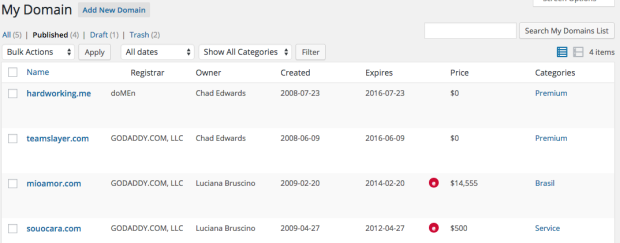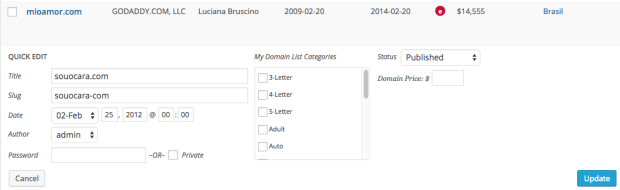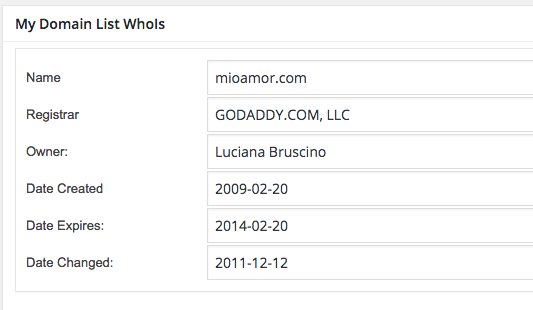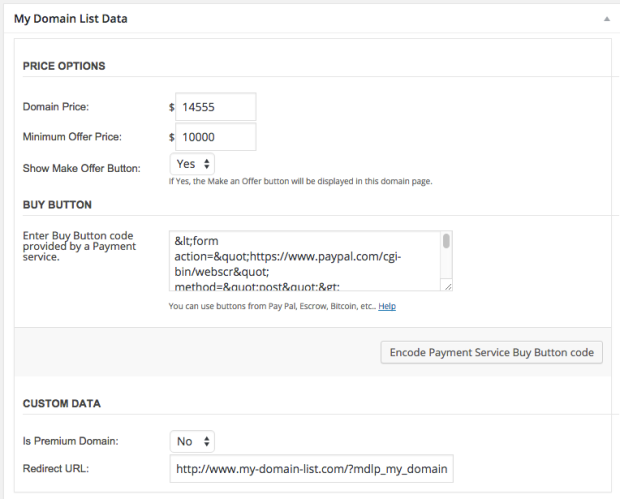In the domain importing process, the domain name along with the WhoIs data will be automatically created into your WordPress site. At this point, this data will be available for editing via the WordPress Admin panel.
At this point, the plugin makes it easy for you to manage your domain 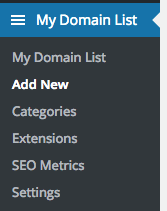 portfolio list. In the WordPress Admin area, navigate to the Domains section on the left side of the menu. My Domain List section presents a few options for managing (view, edit & categories), configuring(settings) and extending your domain capabilities (extensions). If you already have some other extensions installed, you will see the options presented as well ( i.e SEO Metrics in this figure).
portfolio list. In the WordPress Admin area, navigate to the Domains section on the left side of the menu. My Domain List section presents a few options for managing (view, edit & categories), configuring(settings) and extending your domain capabilities (extensions). If you already have some other extensions installed, you will see the options presented as well ( i.e SEO Metrics in this figure).
To view the entire portfolio list, click on My Domain List option. Each domain will be listed along with WhoIs data collected at the time of importing such as Registrar, Owner, Created Date, Expire Date, Price and Categories. In this view, you can use WordPress native functionality to edit, preview, change status, and even delete the domain post
My Domain List Pro plugin also offers the capability of Quick Editing the Price of the domain in this view, so you can save time. Hover over a domain name, and click Quick Edit. You will have a few options to edit the domain information along with the Domain Price.
Editing a Domain
My Domain List Pro also offers the ability to set other meta data for each domain. For example, you set a particular domain as ‘premium’, so you can use the Premium Widget. You can also integrate the domain name with a payment service, so a buy button will be displayed for that domain, etc.
When you click to ‘edit’ a particular domain, the following options will be available on the domain post type for you to edit.
- The domain whois data – this is automatically pulled and added for you, but you have the option to edit if you would like.
- Other domain data – the editable data in these section are:
- domain price,
- minimum offer price
- whether to show a Make an Offer button on the domain page,
- display a Buy Button code from a payment service provider.
- you can also set the domain as premium
- you can associate a redirect URL for when the user clicks on it (if you don’t wish to navigate to the Domain single page).